How to Open or Save as WebP Image Files in Adobe Photoshop
In this modern world the new websites use WebP image because Its size is very small and it does not reduce resolution of the image. But when you save that image on your PC these images are not open in any Photoshop. But we want to open or save that image in any format bi h Photoshop. simplest and easy process.

1 Step
I just go to photoshop and open a WebP image and it shows an error. Error is - could not complete your request because it is not the right kind of document. Just click on Ok. and close the Photoshop.

2 Step
Just click on the download and Download WebP Plugin. ( for Windows user We give Two links Meag and Second is Google Drive Click on Any Link )

For macOS users, copy the WebPShop.plugin file (in bin/WebPShop_0_3_2_Mac_x64) into Applications/Adobe Photoshop/Plug-ins. Then enter your machine’s password to verify if necessary.
macOS users Download link ( We give Two links Meag and Second is Google Drive Click on Any Link )
3 Step
It downloads zip files. Right click on this Zip file Click on extract file. Extract this file anywhere on your PC. ( use WinRAR or any other unzipping software to Unzip this File. )


4 Step
Double click on this extracted folder.
5. Step
Double-click on WebP_v0.5b9_win Folder. This folder contents to folder 32 bit and 64 bit. If your Photoshop version is 32 bit then just go to the 32-bit and if you are Photoshop is 64 Bit and just go to the 64-bit folder.

6 Step
here we find one file named WebP.8bi
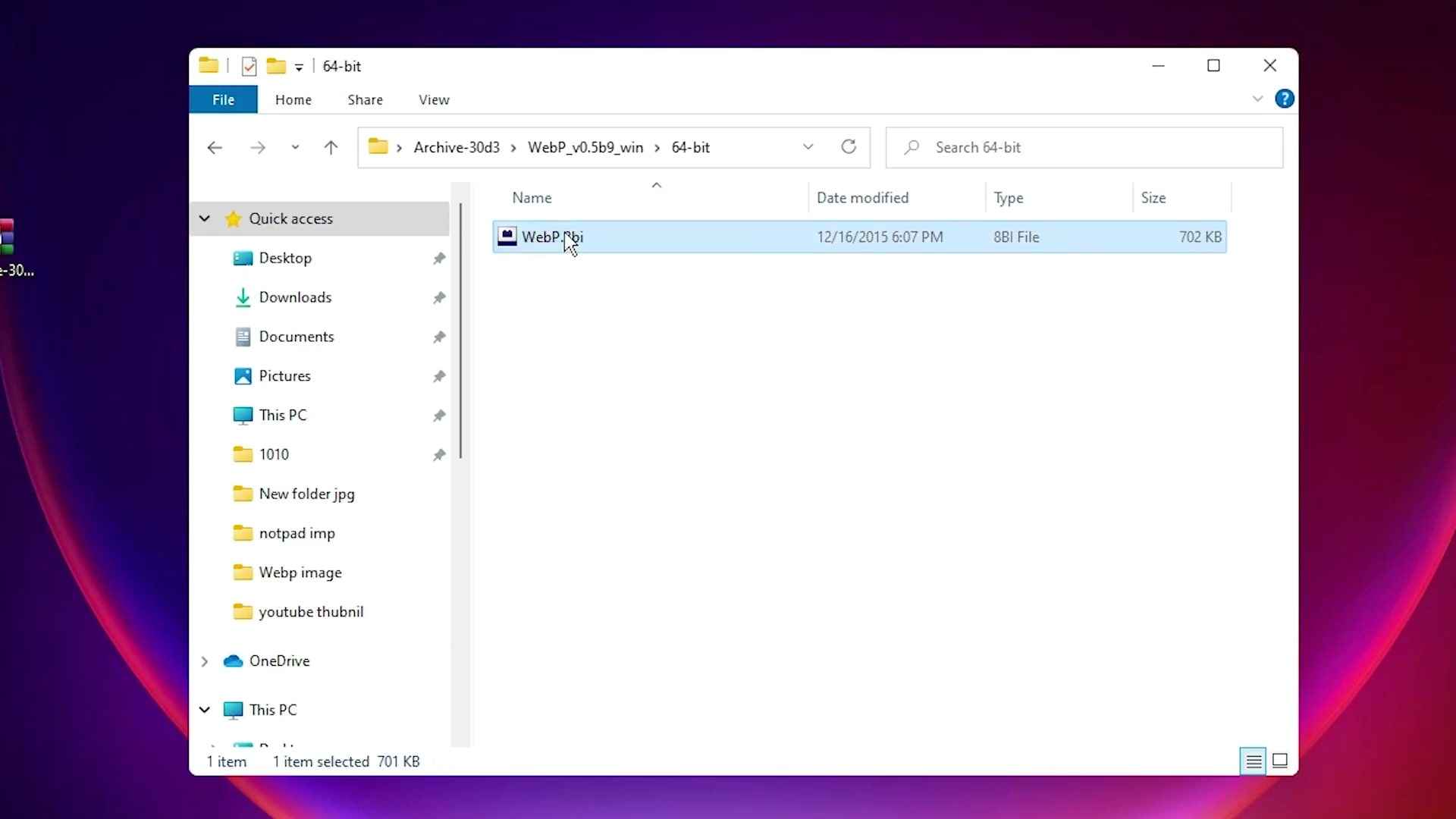
7 Step
Right click on that file and just Copy this file ( WebP.8bi)

8 Step
Now just go to this PC in this PC just go to the C drive in C drive just the program file. Double click on the Adobe folder. Double click on your Adobe Photoshop version. Double-click on plug-ins.

9. Step
Now just paste the file here . WebP.8bi. ( Right click on the blank space and just Click on Paste or press Ctrl + V ). just click on the continue. ( For Windows users, copy into C:Program FilesAdobeAdobe Photoshop (versions no) Plug-ins )

10. Step
Now one more time just open your Photoshop. Now you can open any WebP image in Photoshop. Now you are WebPimages opening in Photoshop.

11. Step
Now we are going to save any images such as JPG, PSD or any other image type to webp image. In this case I am opening a JPG image. And I just go to the file save as ( or Just press Ctrl + Shift + S )
12. Step
Now just go to the save as a type and select Webp (*.WebP;*WEBP ) Give any name that you like. And click on the save.

13 Step
One pop up box appears on your screen. Select Lossless or Lossy Quality. If you select Lossy Quality Then you can Select qualities that you like. Click on ok. Now your image is saved in the Webp image.

Windows, Windows 10, Windows 11, Adobe, Adobe Photoshop
 Programming Knowledge
Programming Knowledge
Top







