Slide to Shutdown - Another Way to Shutdown Windows 11 Pc With Mouse
In this post we are going to see the quickest way to shutdown a Windows 11 Computer or laptop by using the slide to shutdown feature by just using just our Mouse.
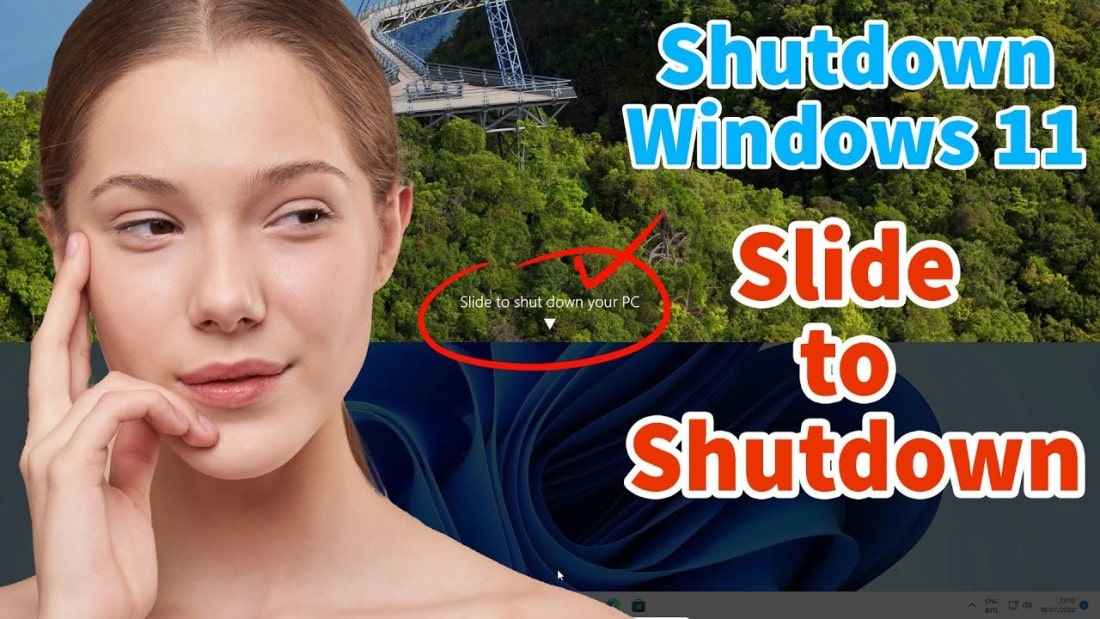
First just go to the desktop and right-click on the blank Space of desktop just go to the new and just click on the the shortcut.
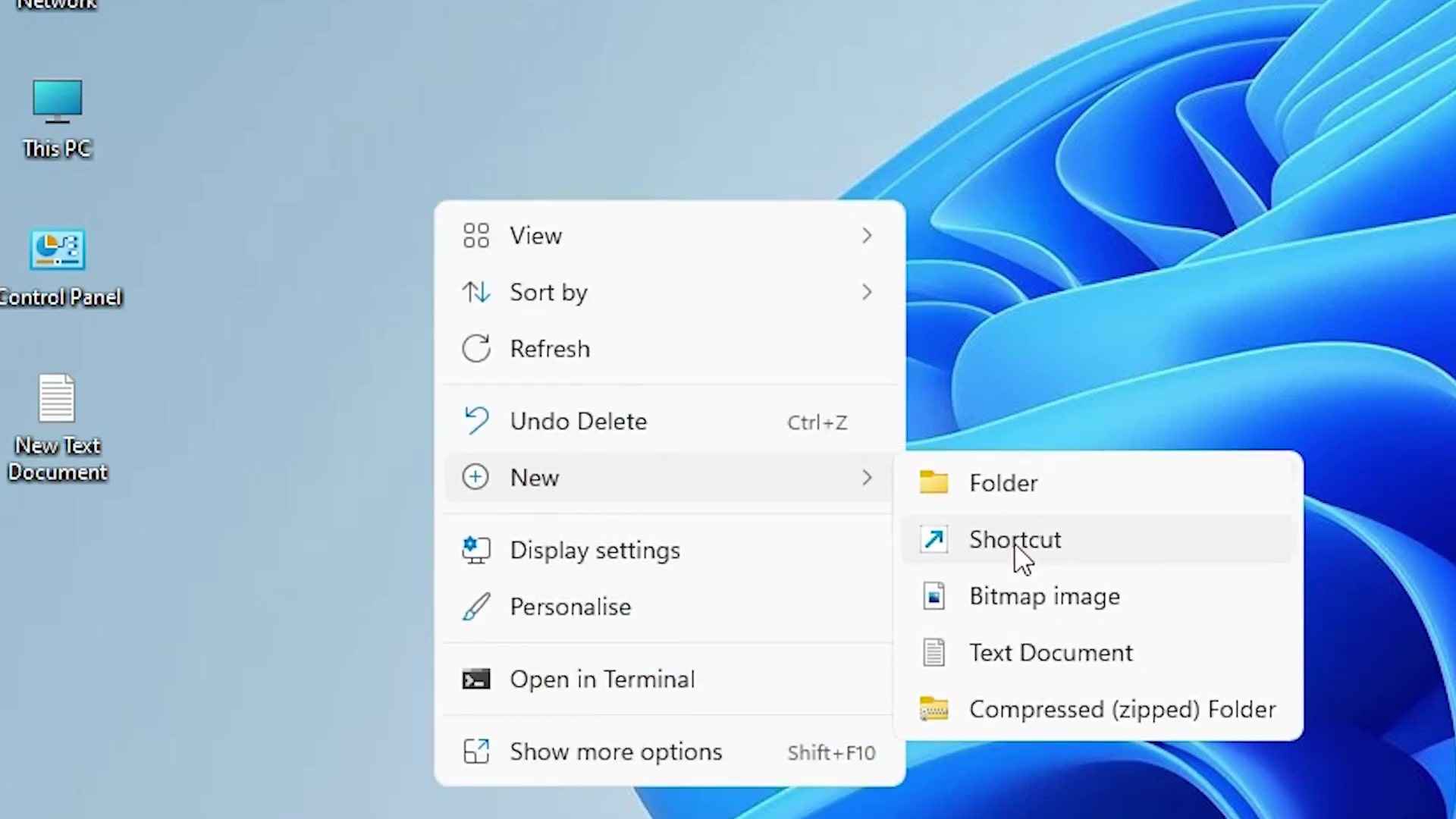
At this box we find “type the location of the item” Under this just type the following text SlideToShutDown.exe
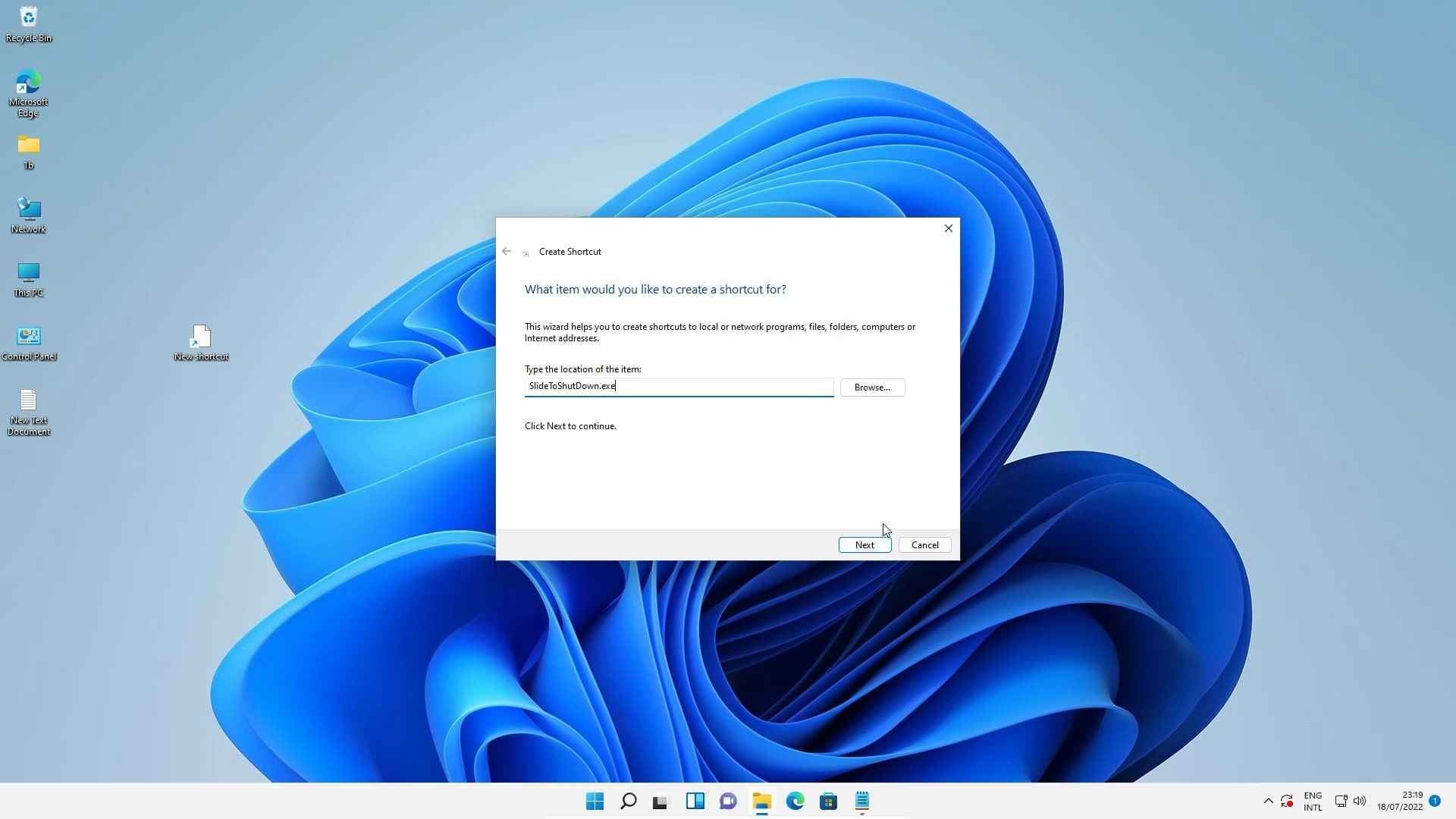
next just type anything that you like i just give the name shutdown and just click on the finish. now our shutdown icon or the shutdown shortcut is created.

Now we are changing this icon image of our slide to shutdown shortcut. that is very easy just right click on this shutdown icon and just go to the properties

now just go to the change icon.
![]()
here just paste this line %SystemRoot%System32SHELL32.dll just click on the ok.
![]()
just go to the icon that you like. just select that icon and just click on the ok. then apply it then click on the ok.
![]()
now our shutdown icon is created or the shutdown shortcut is created. Just doble click on the slide to shutdown the icon or shortcut.
here we find a slide to shut down on your pc now when you slide your pc mouse from slide to Shut down to Bottom of the PC or desktop Windows 11 operating system goes to shutdown automatically.
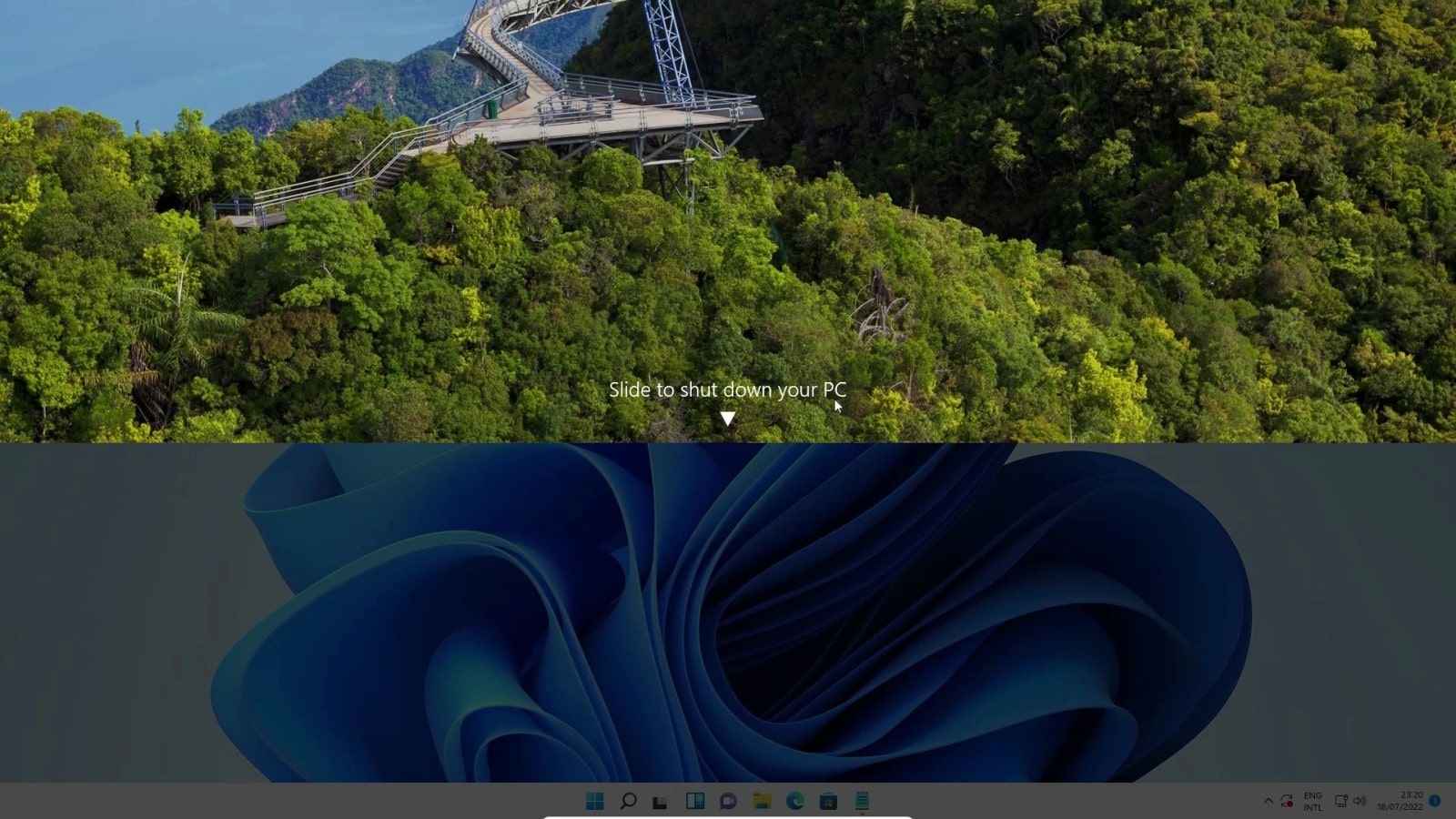
Windows, Windows 10, Windows 11
 Programming Knowledge
Programming Knowledge
Top







