How to Block Any Website Using Notepad in Any Windows PC or Laptop - Block Bad, adult or Addicted Website
In this tutorial, we will learn how to block any website using Notepad on any Windows operating system, including Windows 7, 8, 8.1, 10, and 11. By using this method, you can block adult websites, social media sites, or any website that you want to block to protect your family or control your employees.

To begin, click on the Start menu and search for Notepad. Once you have opened Notepad,

(For Example I Blocking facebook Web site you Can Block Any website or Multimpale Website jaut add it on new line )
The hosts file is responsible for controlling internet access to websites. By editing this file, we can block access to any website. In the hosts file, add the following line in Notepad to block a specific website:
@echo off
cd "C:WindowsSystem32Driversetc"
echo 127.0.0.1 www.facebook.com >> "Hosts"
echo 127.0.0.1 m.facebook.com >> "Hosts"
echo 127.0.0.1 facebook.com >> "Hosts"
echo 127.0.0.1 www.forMultimpale.com >> "Hosts"
echo 127.0.0.1 www.example.com >> "Hosts"
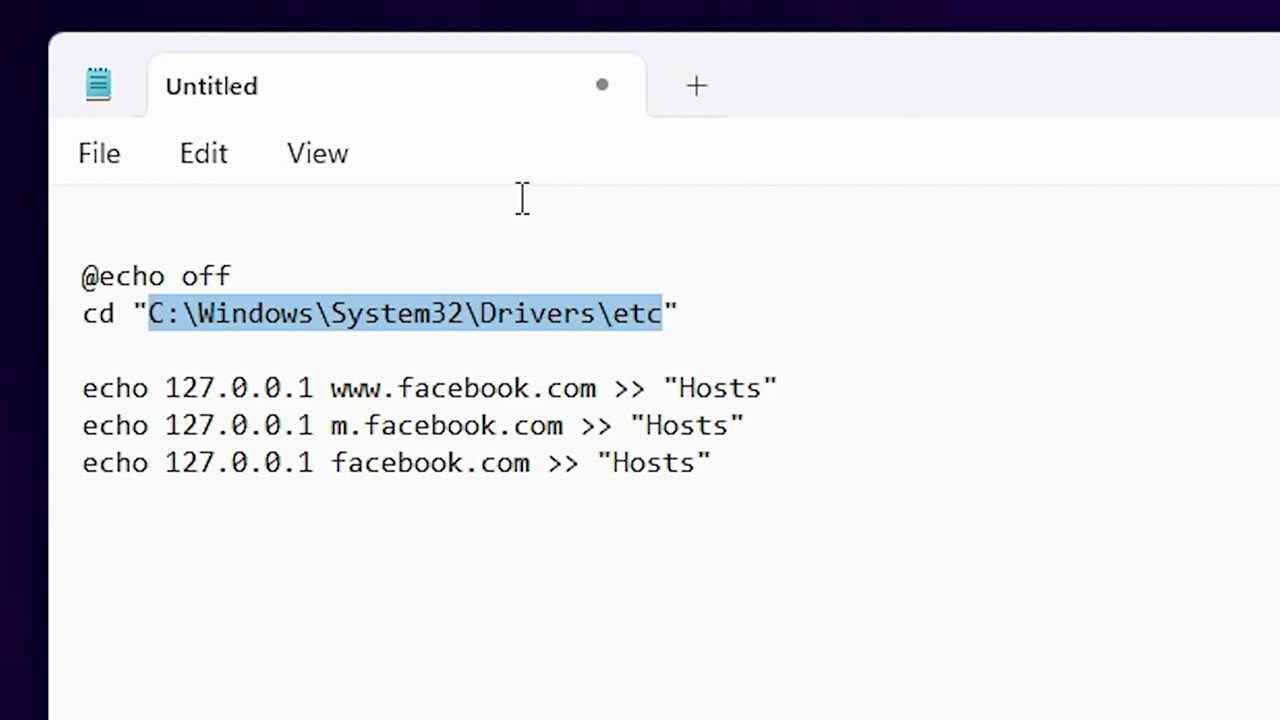
Replace "example.com" with the website you want to block. You can add multiple websites by adding new lines in the same format.
after That click on File - Save As in Notepad
Save the file with .bat extension, for example, save with "website_blocker.bat"

Run the website_blocker.bat file as an administrator to block the websites.
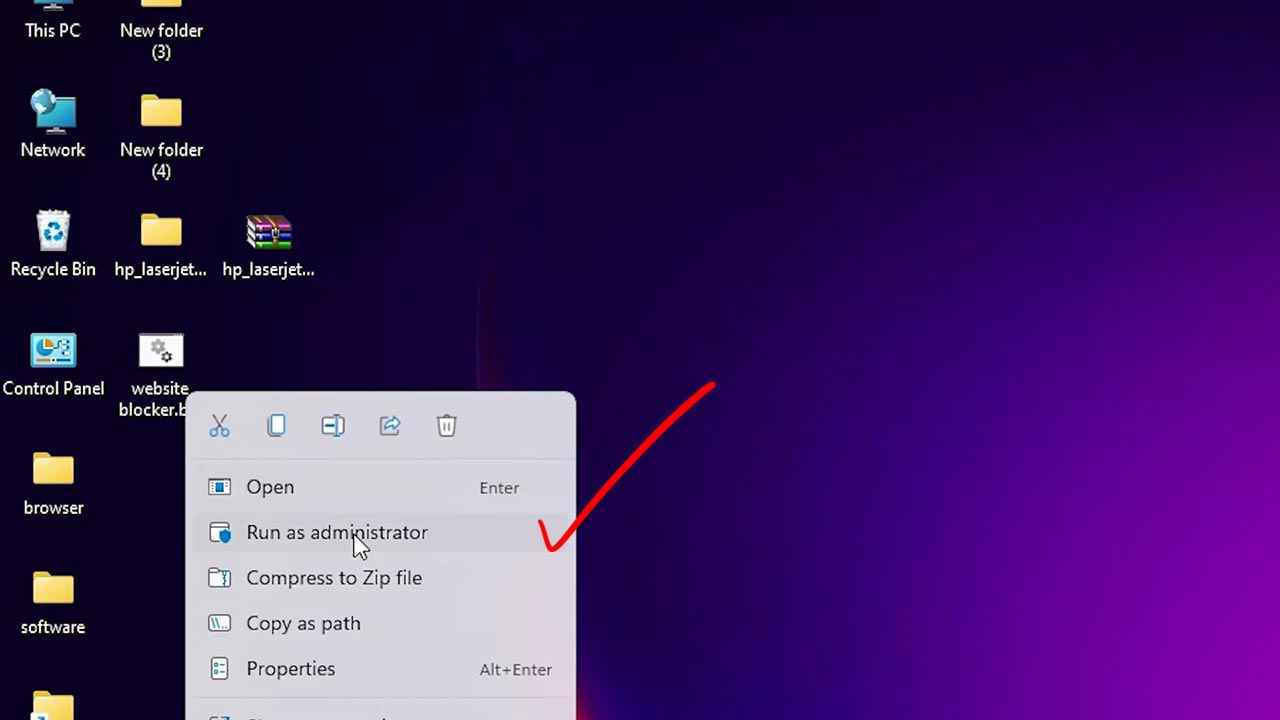
To test if the websites are blocked, open your web browser and try to access the blocked websites.
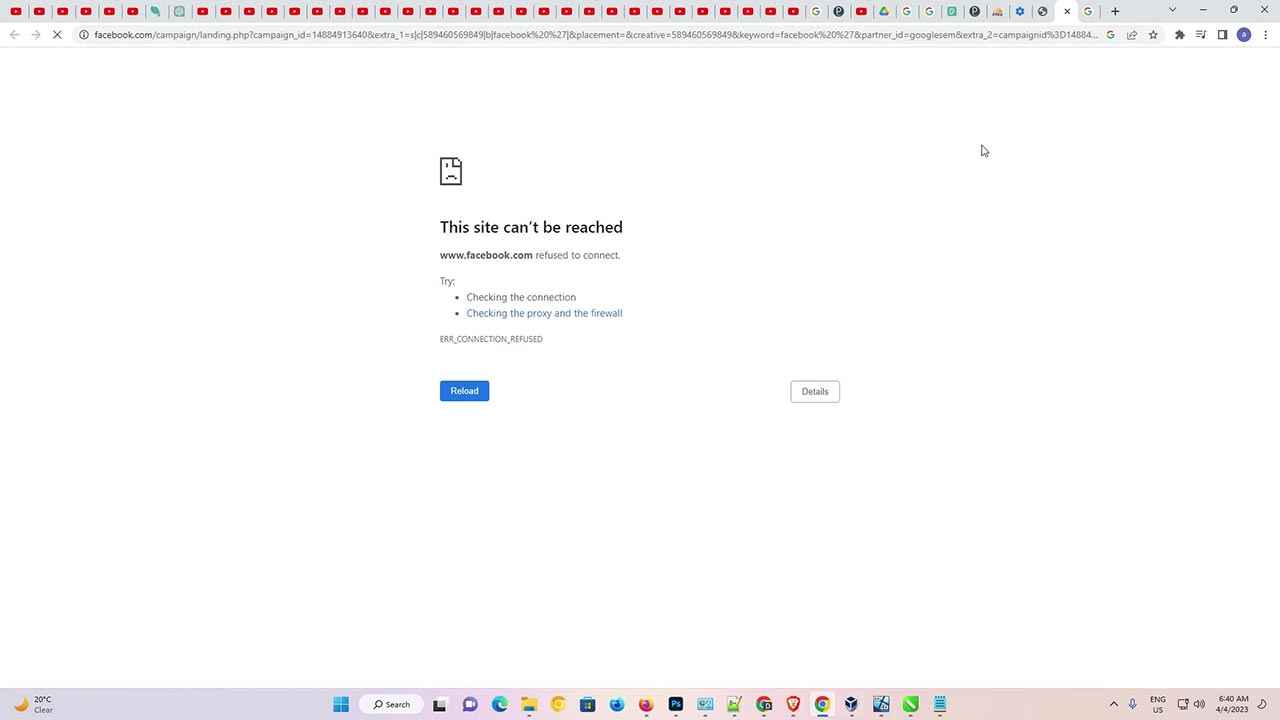
If the websites are still accessible, clear your browsing data and relaunch your browser.
To clear your browsing data and relaunch your browser, follow these steps:
1. Open your web browser.
2. Click on the three dots icon in the top right corner of the browser window.
![]()
3. Select "More tools" and then "Clear browsing data".

4. In the pop-up window, Select Advanced, select "All time" as the time range and check the boxes for the types of data you want to clear (e.g. browsing history, cookies, cached images and files).

5. Time range Select to All Time.
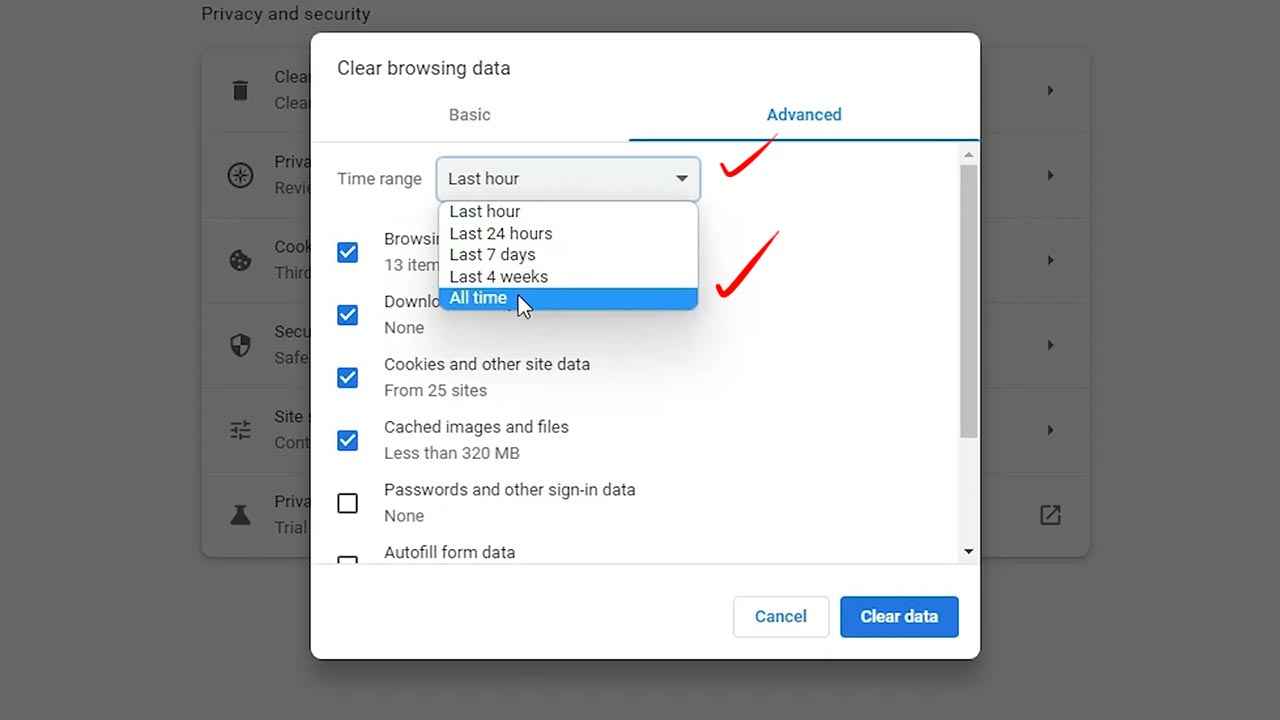
6. Click on "Clear data" to clear the selected data.

Once the data is cleared, close and relaunch your browser.
After clearing your browsing data and relaunching your browser, the blocked websites should no longer be accessible.
Google, coding, Programming Knowledge, Web development, windows Technical
 Programming Knowledge
Programming Knowledge
Top







