How to Block All Adult Website on Google Chrome in Android Mobile
Are you looking for a way to block adult websites on your Google Chrome browser in your Android mobile device? You're in luck, because the process is actually quite simple! Here's a step-by-step guide:

1. Open up Google Chrome on your Android mobile device.
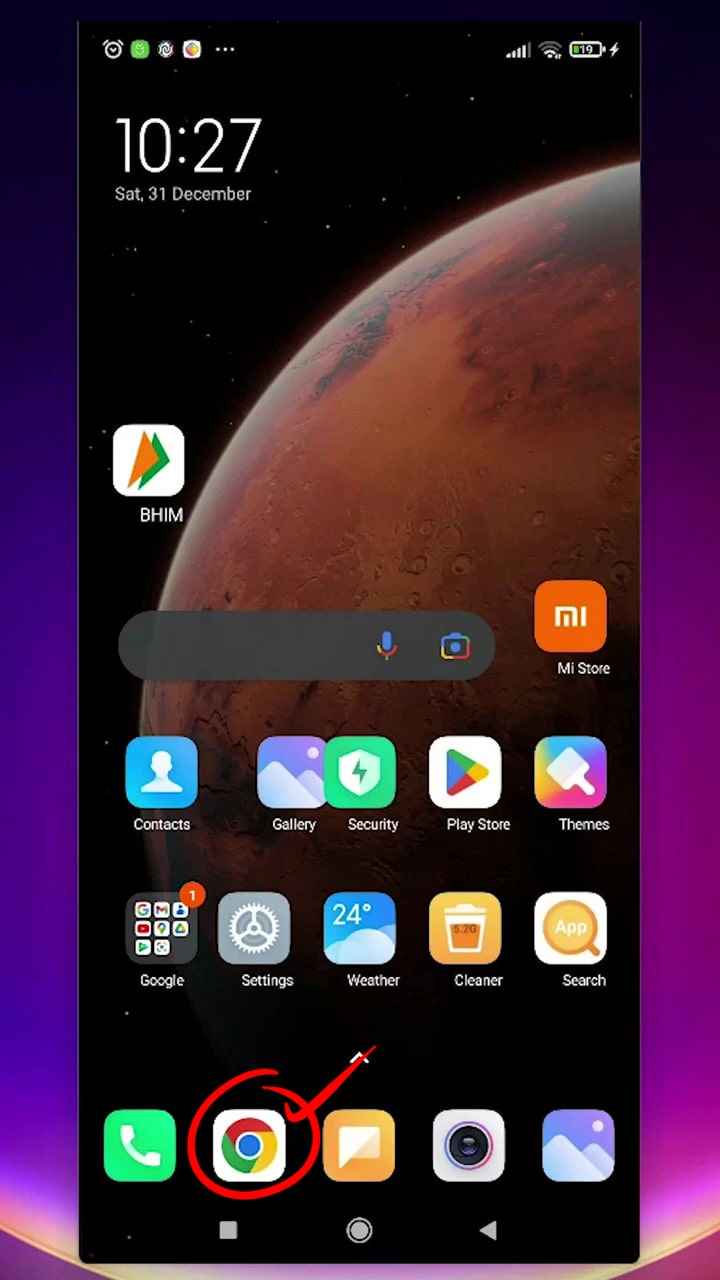
2. At the top right-hand corner, click on the three dots to open the menu.
![]()
3. Click on "Settings" from the menu options.
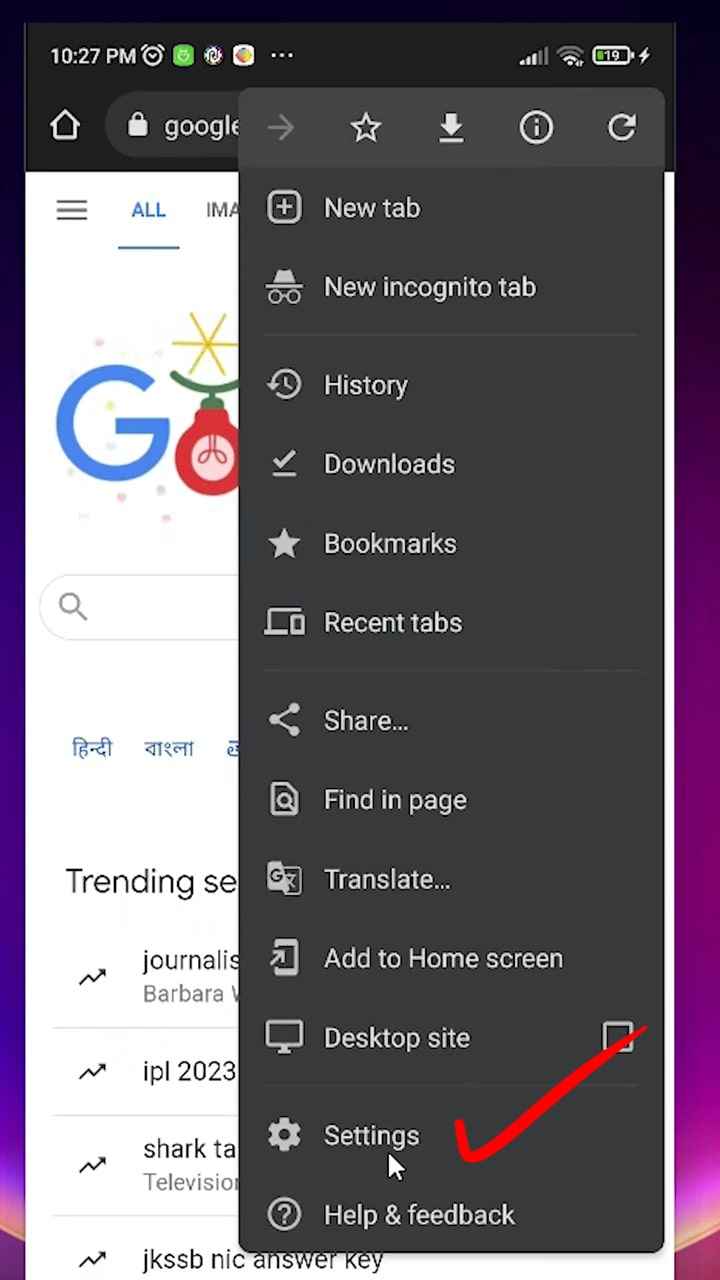
4. Within the "Settings" section, click on "Privacy and Security."
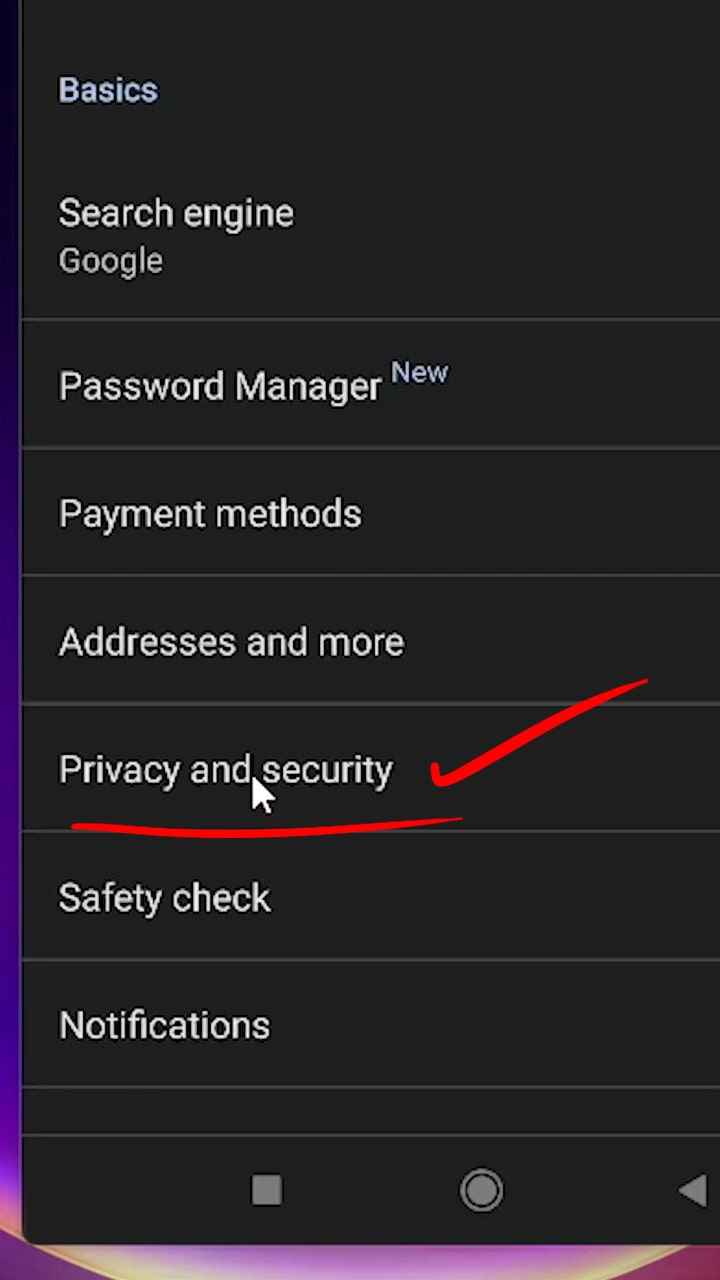
5. Next, click on "Use Secure DNS."
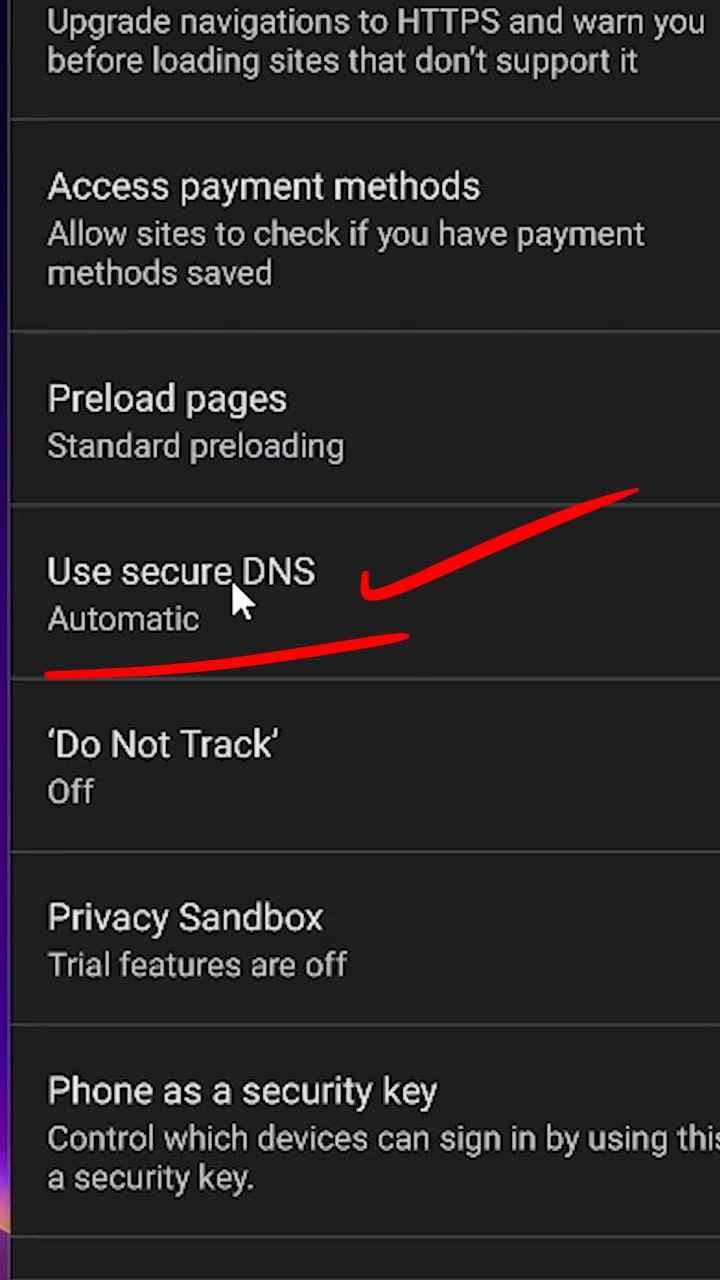
6. Here, you'll see "Choose Another Provider." Click on it.
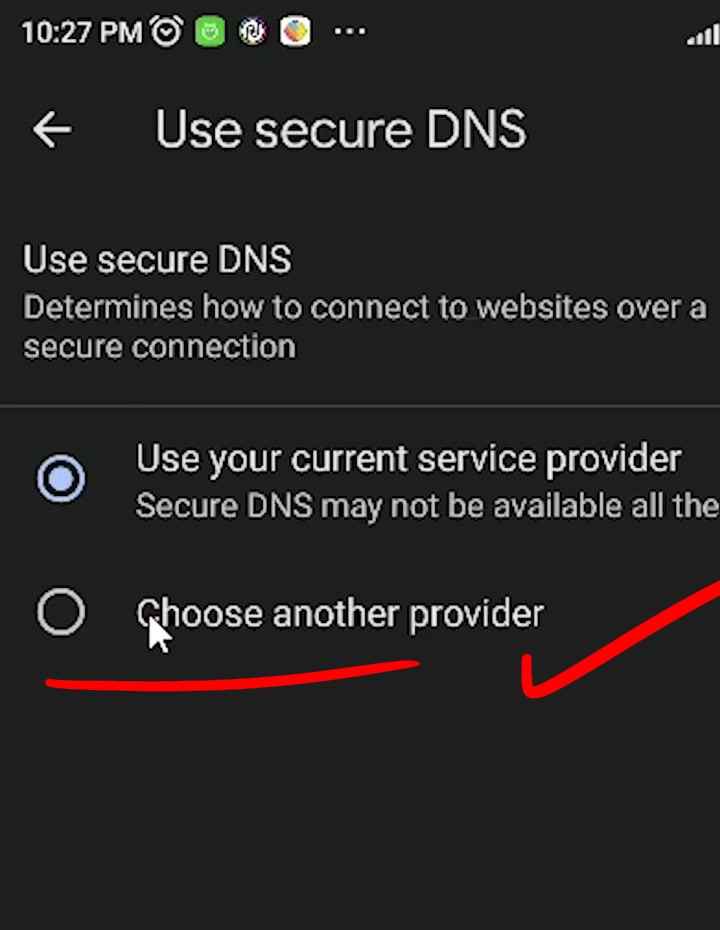
7. Two options is IMP for you: Open DNS and CleanBrowsing(Family Filter). Click on either one.
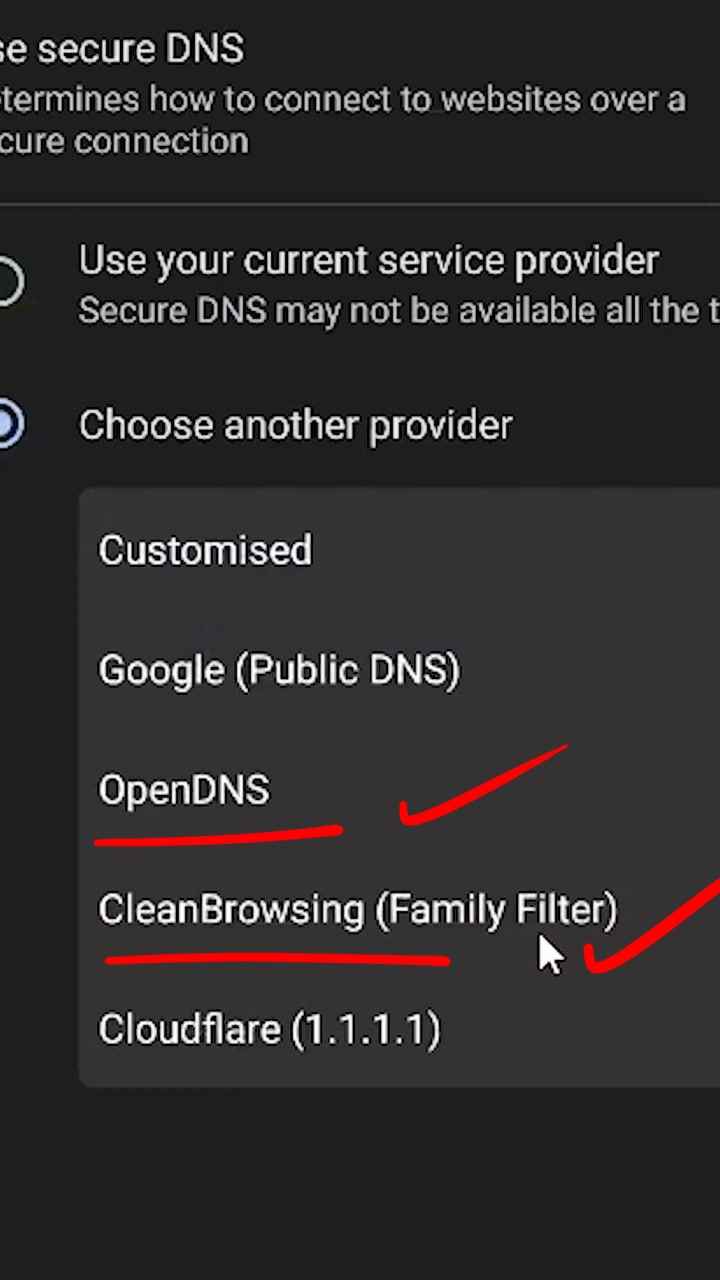_to_block_adult_website.jpg)
8. Go back, back, back to close Google Chrome completely.
9. Once you reopen Google Chrome, your desired adult website blocking settings will be in effect.
With just a few simple clicks, you can block all adult websites from appearing in your Google Chrome browser on your Android mobile device. Enjoy a safer browsing experience!
Android Mobile
 Programming Knowledge
Programming Knowledge
Top







