How to Download & Install Canon LBP 6030 Printer Driver in Windows 10
Installing the Canon LBP 6030 printer driver on Windows 10 via USB is a straightforward process. In this article, we will guide you through the step-by-step process to make it easy for you to install the driver and get started with printing.

Step 1: Download the Driver
The first step is to download the printer driver. Open your favorite browser and type "Canon LBP 6030 drivers" in the search bar. Click on the first link that appears on the screen to open the Canon website. The Canon website will automatically detect your operating system, or you can select it manually. Now, download the printer driver by clicking on the download link. This will redirect you to another page. Click on the Download button and save it on the desktop.
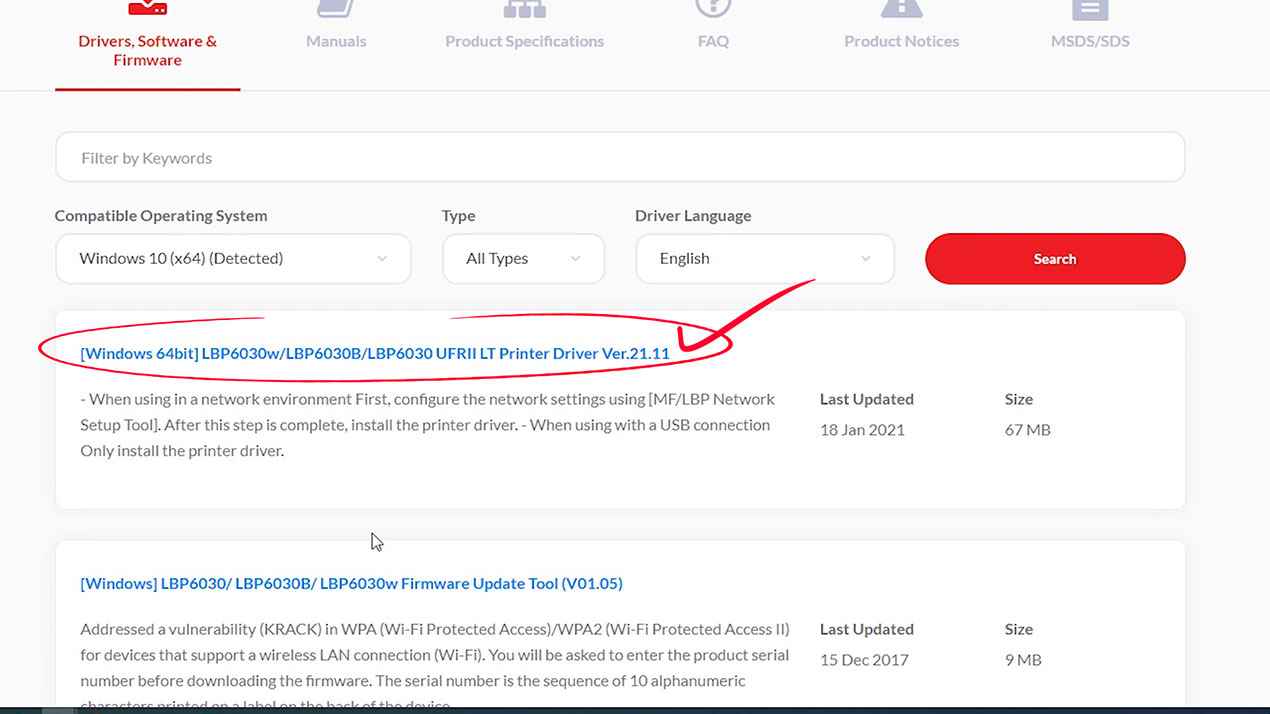
Step 2: Extract the Driver File
Once the driver file is downloaded, right-click on it and select "Extract Files". Extract the zip file by clicking on "OK". The unzipped folder will be created on the desktop. Open the folder and look for the UFRII named folder. Open that folder and then open the uk_Eng folder. If your PC is 64-bit, go to the x64 folder, otherwise, go to the 32-bit folder.

Step 3: Install the Printer Driver
Now that the driver file is extracted, it's time to install the printer driver. Follow these steps to install the driver:
1. Go to Start and type Control Panel in the search box. Click on it.

2. In the Control Panel, click on "Devices and Printers".
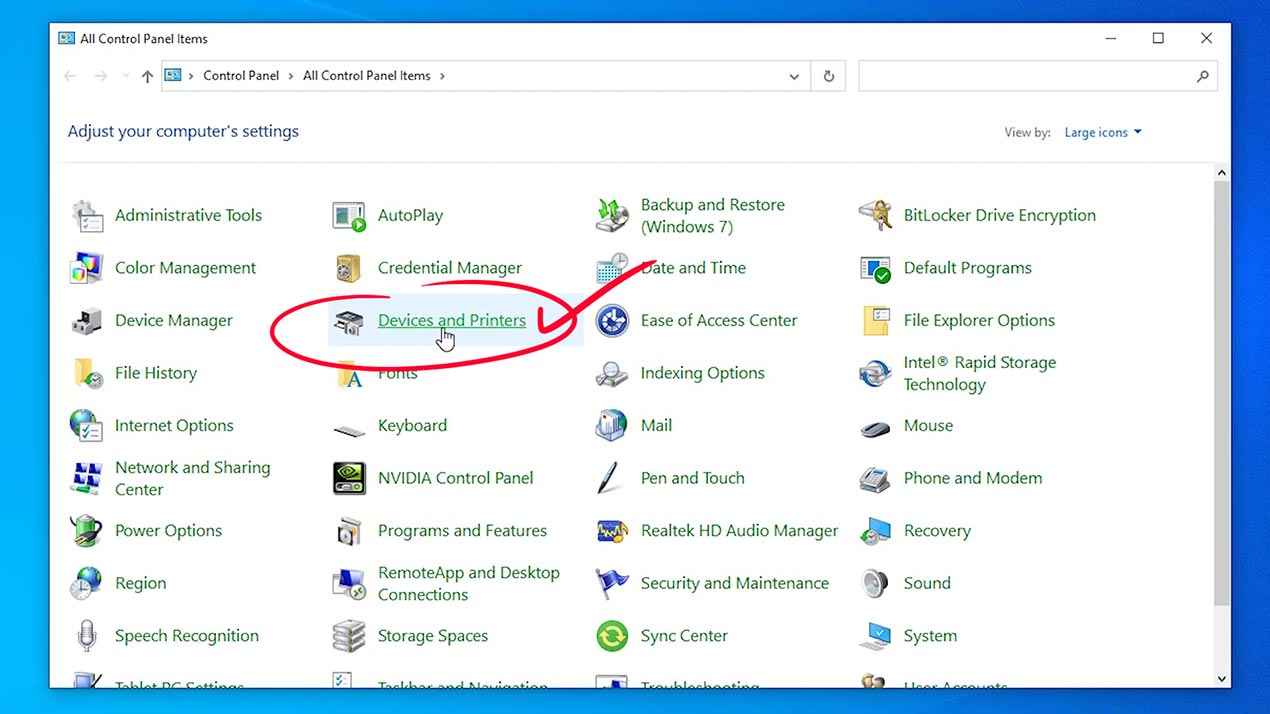
3. At the top of the Devices and Printers window, you'll find the "Add a printer" option. Click on it.

4. A new pop-up window will appear. Click on "The printer that I want isn't listed."

5. Select the last option "Add a local printer or network printer with manual settings" and click on Next.
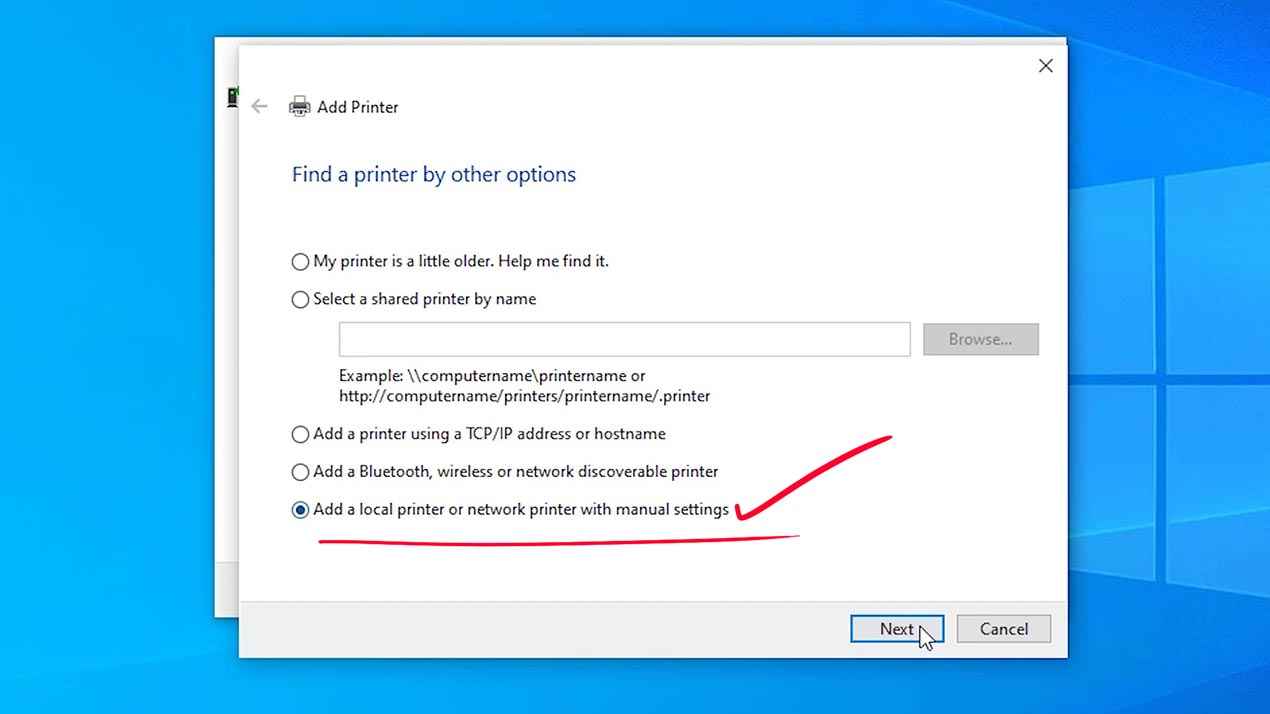
6. Choose a printer port. This is a very important option. Choose your printer USB port. Select USB 001, USB 004, or any USB port. Click on Next.

7. Click on "Have a disk."

8. Browse to the folder where you saved the printer driver (software) on the desktop. Open the folder and look for the UFRII named folder. Open that folder and then open the uk_Eng folder. If your PC is 64-bit, go to the x64 folder, otherwise, go to the 32-bit folder. Open the Driver folder. Here we find one Driver file, double click on it.
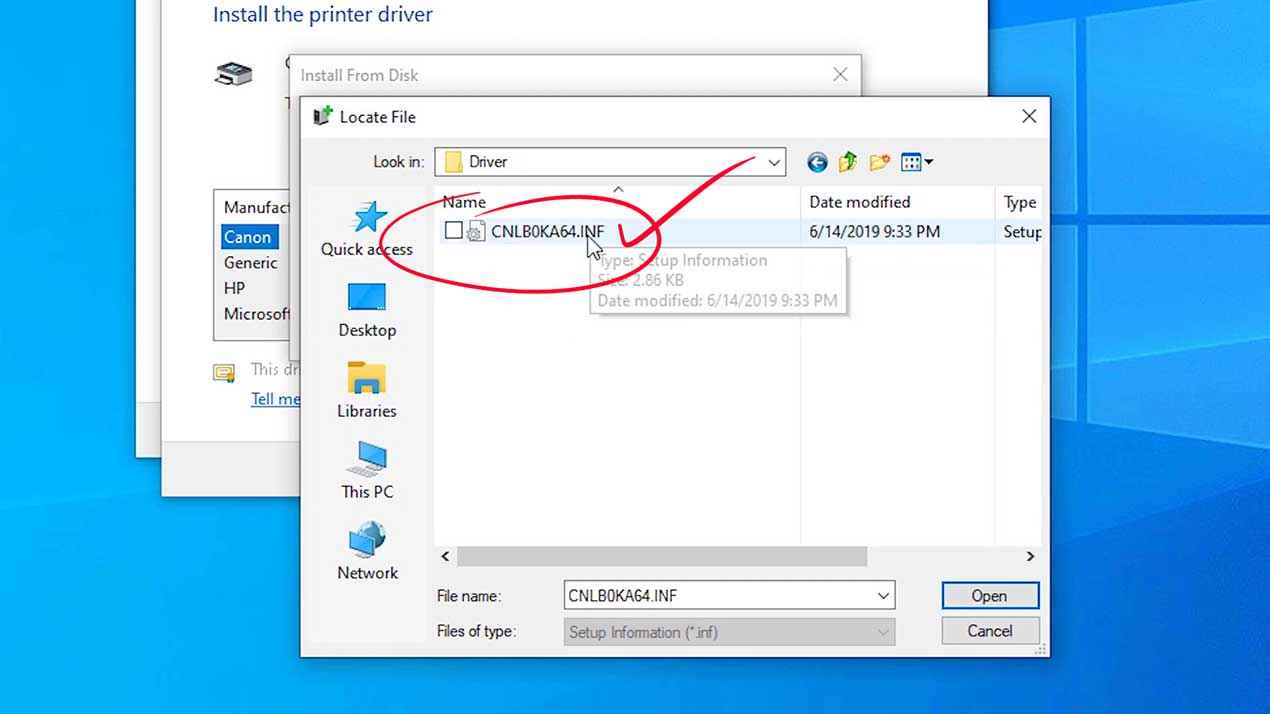
9. Click on "OK."
10. Select the printer and click on Next.

11. Rename the printer with any name and click on Next.
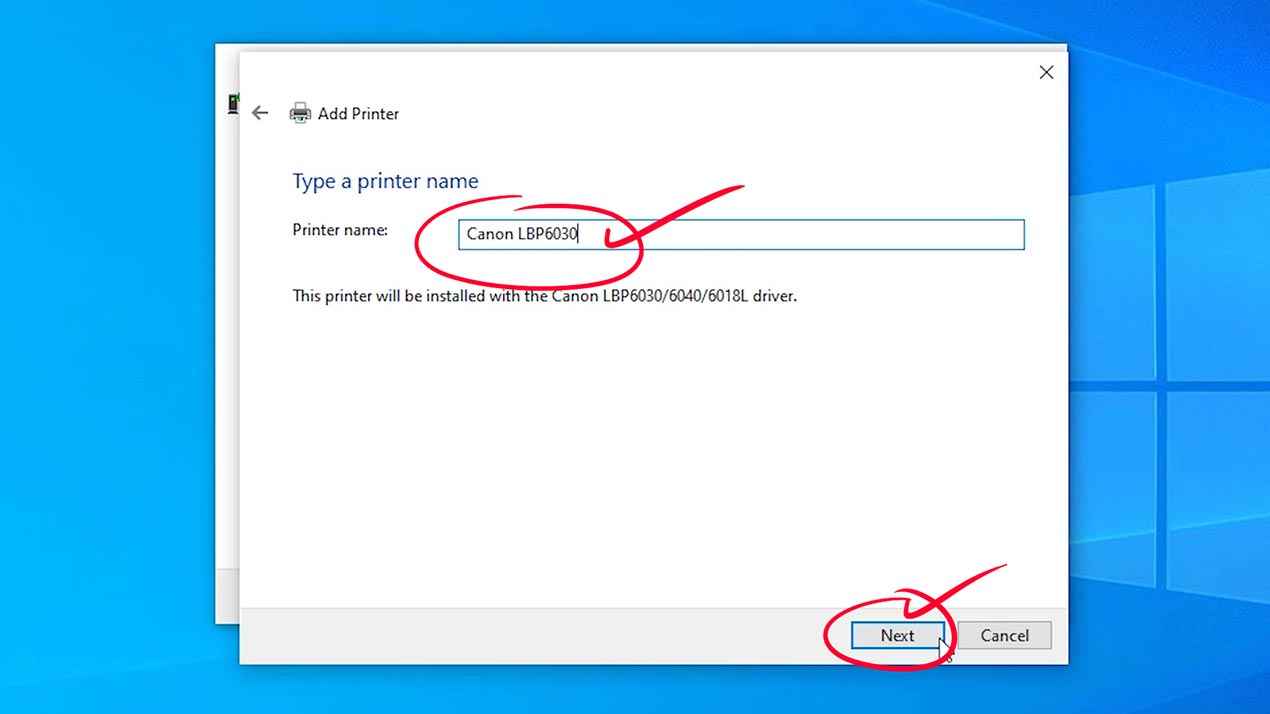
12. Now, the printer is installing.
13. Once the printer is installed, you can test print by clicking on "Print a test Page"

14. Finally, check whether the printer is installed correctly or not. Go to Devices and Printers. Here, you will find the Canon LBP 6030 printer installed correctly.
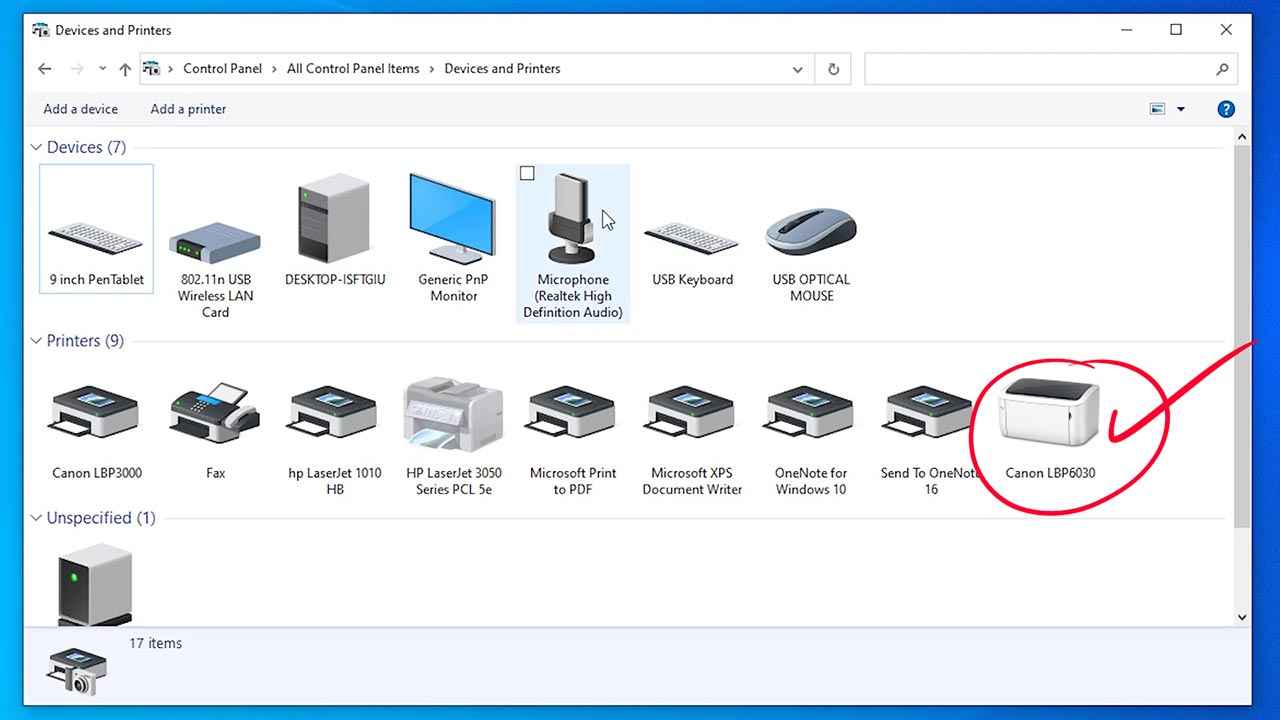
Conclusion
Installing the Canon LBP 6030 printer driver in Windows 10 is a simple process. You need to download the driver, extract the driver file, and then install the printer driver. Follow these steps carefully, and you'll be able to install the driver without any issues.
The Canon LBP 6030 is a monochrome laser printer designed for personal and small office use. Here are some of its key features:
-
Print speed: The LBP 6030 can print up to 18 pages per minute.
-
Print resolution: The maximum print resolution is 2400 x 600 dpi, which produces crisp and clear text and graphics.
-
Paper handling: The printer can handle up to 150 sheets of paper in its standard tray.
-
Connectivity: The LBP 6030 can be connected to a computer via USB 2.0.
-
Toner cartridge: The printer uses a single toner cartridge that can print up to 1,600 pages.
-
Energy efficiency: The LBP 6030 is Energy Star certified and has a low power consumption of 0.8 watts in sleep mode.
-
Compatibility: The printer is compatible with a variety of operating systems, including Windows, Mac, and Linux.
-
Compact design: The LBP 6030 has a small and lightweight design, making it easy to fit on a desk or shelf.
-
Quiet operation: The printer operates at a noise level of less than 49 dB, which makes it suitable for use in quiet environments.
Overall, the Canon LBP 6030 is a reliable and efficient printer that is ideal for personal or small office use.
Windows, Free Printer Support, Graphics, Pdf, Canon Printer
 Programming Knowledge
Programming Knowledge
Top







