How To Find Motherboard Model Number in Windows 11 PC or Laptop
In this article we are going to see How to check the motherboard model number Without opening our PC case or laptop. In PC or laptop the most IMP part is the motherboard. It is the heart of the computer. The main parts of your computer are depending on your motherboard example such as Ram CPU graphics Card, Wi-Fi, hard drive and many more.

If you want to replace the hardware parts on your motherboard, Then you should know if the new hardware is compatible With your motherboard or not.
If you Want to change any hardware on your PC, then you should know which is the motherboard of your PC. Then you can easily search for new hardware compatible with PC or laptop motherboards.
We give multiple ways to check your motherboard model number in Windows 11 operating system
In this article we see 4 Ways – CMD ‘wmic’ Command, Windows system information, Windows PowerShell, and a motherboard check tool. Now, let’s go to see them one by one.
How to Check Motherboard Model in Windows 11 by CMD
Step 1: Click on the Start button, type command prompt, and right-click this tool to choose Run as administrator. Run as administrator is the most important part. If you do not go to run as administrator then this command is not working.
Step 2: In the administrator CMD window, type: wmic baseboard get product, Manufacturer, version, serialnumber and press Enter. Then, you can see your PC / Laptop motherboard Details on your screen.
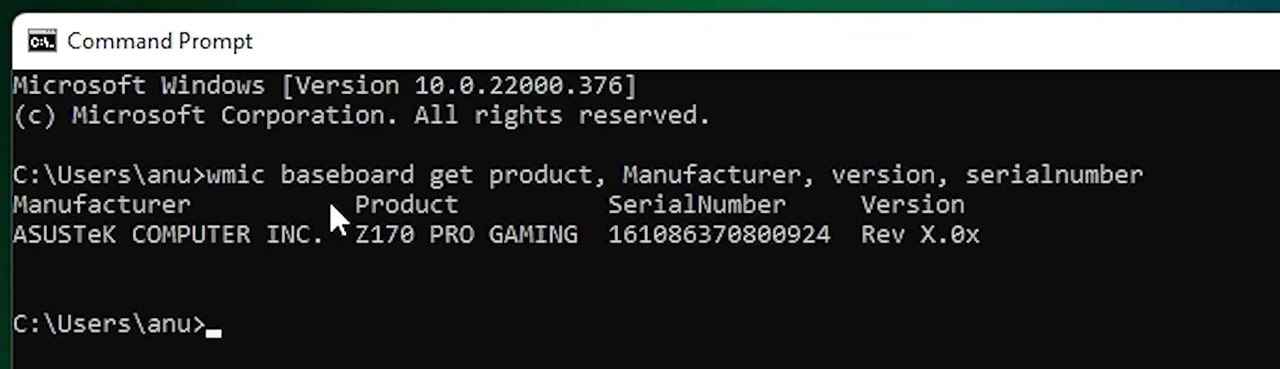
How to Check Motherboard Model Number in Windows 11 – System Information
To find your motherboard model in Windows 11, you can check the system information.
Step 1: Press Win + R On your keyboard. Run dialog is open, just type msinfo32, and click OK or press Enter key on KeyBoard to open the System Information window.
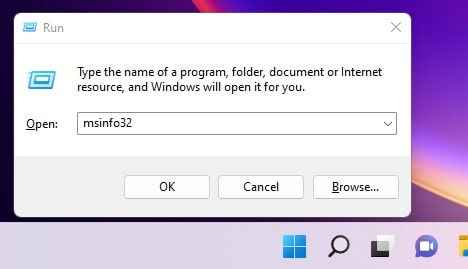
Step 2: In this pop-up window, go to find the items regarding Baseboard, including Baseboard Manufacturer, Baseboard Product, and Baseboard Version.
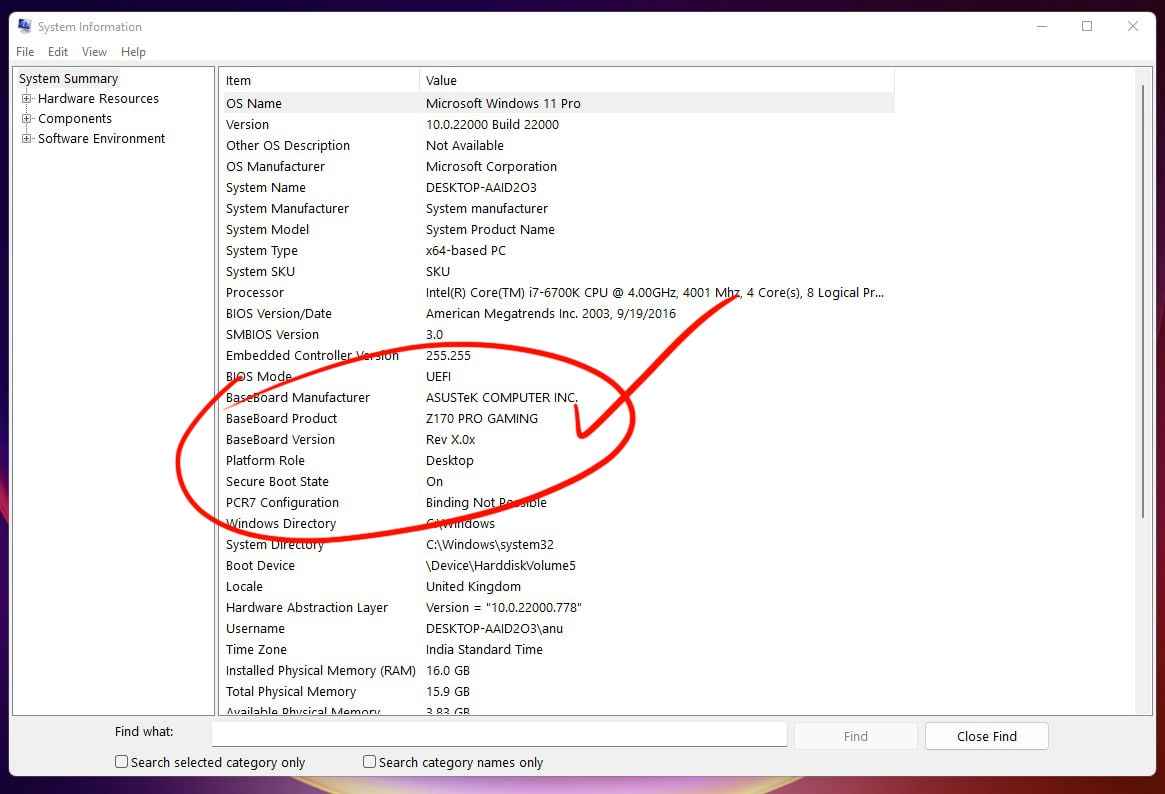
How to Find Your Motherboard Model in Windows 11 – PowerShell
Step 1: Click on the Start button, type Windows PowerShell, and right-click on this tool to choose Run as administrator. Run as administrator is the most important part. If you do not go to run as administrator then this command is not working.
Step 2: In the administrator PowerShell window, type: Get-WmiObject win32_baseboard | Format-List Product,Manufacturer,SerialNumber,Version and press Enter. Then, you can see your PC / Laptop motherboard Details on your screen.
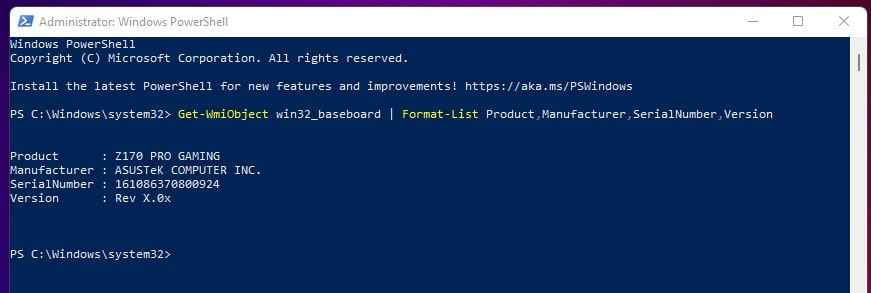
How to Find Motherboard Model in Windows 11 via a Motherboard Check Tool
On the internet we find many motherboard check tools for our PC or laptop. Just go to any web browser on your PC and then search for motherboard check tools and install any tools that you like and it can check your motherboard model number and many other details of your motherboards. For example CPU-Z, HWiNFO, etc.
If you have any suggestion regarding this article please Comment us in the Comment box.
Windows, Windows 10, Windows 11, windows Technical
 Programming Knowledge
Programming Knowledge
Top







